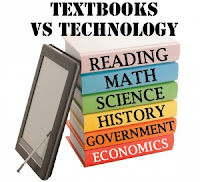Lesson
18: Tablets for Textbooks in Schools
This
lesson discusses about the tablets being a replacement to textbooks in
clas
sroom setting or in the teaching-learning process. Today, books are still
the primary medium of instruction in most schools. Yet, there is a disadvantage
of using books for learning that are being debated upon. The errors in public
school textbooks have also been exposed, errors resulting from wrong
information, technical mistakes and editorial lapses. Today, technology is
being viewed as a savior because the students are enamored by computer games.
By that, the educators have begun to think that the computer screen can very
well serve as a power point educational medium.
As
to the experience, I find tablet as a useful tool in learning the lessons in
the classroom especially if it deals with Science and other field of study. I
do not have any of one yet I just have a netbook so, I will use my cousin as an
example to express my experiences on it. He was a Grade 3 and had a tablet
already, and as to my observation upon using it as an educational tool his
performance in the class has been good. He always ask me to download apps that
will help him to learn the subject far better, but it also have a negative
effect for every weekend he cannot do his assignments because he is so busy
playing with COC and he just do his homework at the morning before he will go
to school. This is the reality of using a technology because whether we like it
or not there will always a two sides of the new inventions.
As
to the reflection, using tablets as a replacement of the textbooks will have
advantages and disadvantages. As to the advantages, tablets will be less burden
to bring in the school unlike books, you can access with the information you
did not understand in just one click, it is more interactive and it suit to the
21st century learners. As to its disadvantages, not all schools
in the Philippines can implement in using tablet in the school for not all can
afford to buy one, it is expensive for typical family, learners may not focus
on the information given yet may play online or offline game if they are
already bored listening to their teachers, etc. By that, the CHED as well as
the DepEd should think many times about this issue before implementing it to
the Philippine educational system.
As
to the application, future educators cannot meet this if they are assigned to
the public or government schools as well as not all private schools will agree
to this. So, for us it would be a challenge on how we find alternative ways
upon integrating technology in the teaching-learning process for the students
to learn far better. We can employ different activities and strategies that
will cater the lesson as well as the objectives that will not solely based on
textbooks or the students keep on reading with their textbooks without
comprehension. But we should not also close our minds that someday all the
textbooks will be replaced by tablets or even by the technologies that are being
planned to be created for the new millennium learners. By that, we should
always be prepared because whether we like it or not, these inventions will
stay and progress from generation to generation.